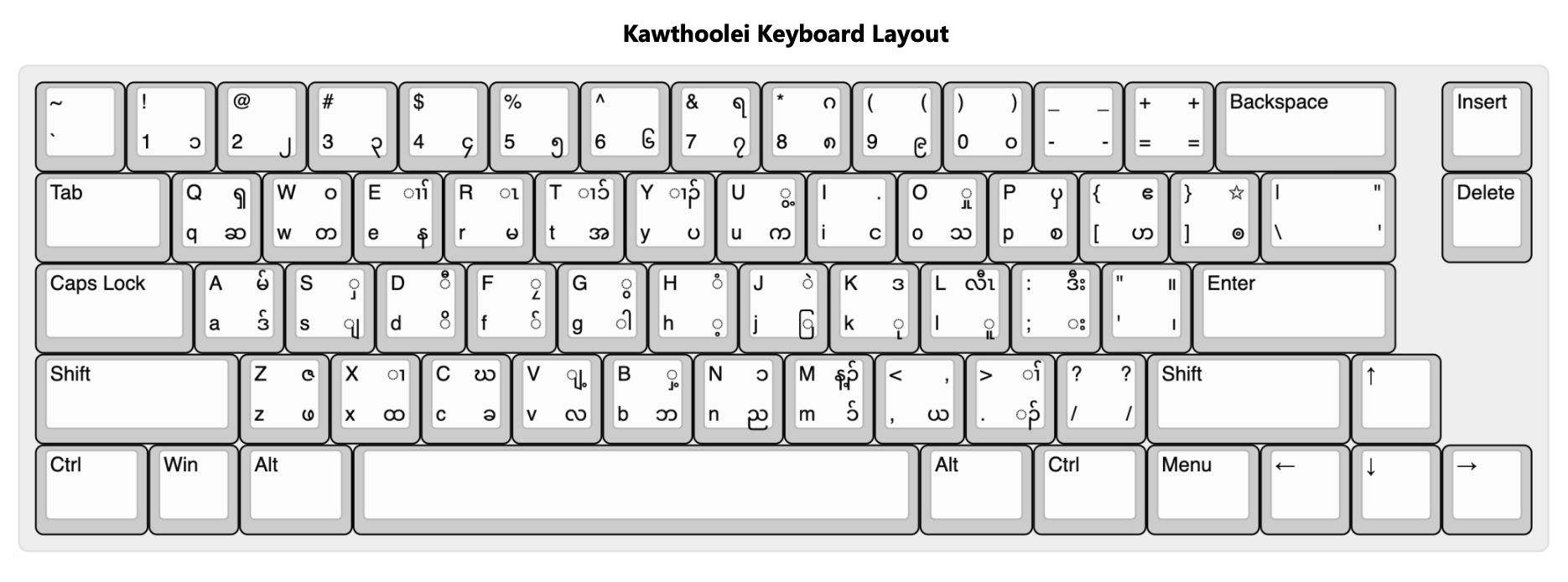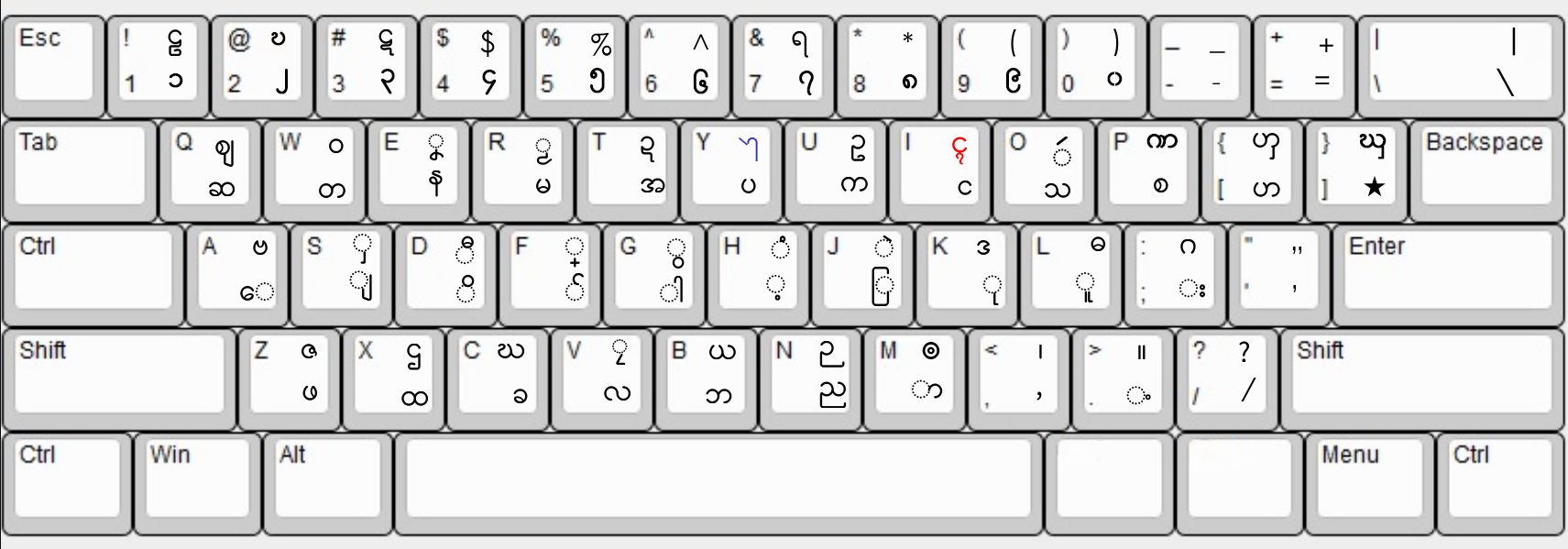Keyboards
You can download the Kawthoolei Unicode Keyboard for various platforms using the links below:
Desktop Keyboards
Windows
| Variant | Version | File / Package | Link |
|---|---|---|---|
| S'gaw Karen (Kawthoolei) | v2 | Kawthoolei_Keyboard_V2_Window.zip | Download |
| Eastern Pwo Karen (Kawthoolei) | v1 | EastPwoKarenUnicodeKeyboard_V1.zip | Download |
| West Pwo Karen (Kawthoolei) | v1 | WestPwoKaren_Window_V1.zip | Download |
macOS
| Variant | Version | File / Package | Link |
|---|---|---|---|
| S'gaw Karen (Kawthoolei) | v2 | Kawthoolei_Keyboard_V2_Mac.dmg | Download |
| Eastern Pwo Karen (Kawthoolei) | v1 | Eastern_Pwo_Karen_V1.dmg | Download |
| West Pwo Karen (Kawthoolei) | v1 | WestPwoKaren.dmg | Download |
Mobile
| Platform | App Store | Link |
|---|---|---|
| iOS | Apple App Store | Download on the App Store |
| Android | Google Play | Download on Google Play |
Keymagic
| Variant | Package | Link |
|---|---|---|
| S'gaw Karen — Kawthoolei | KSW-Kawthoolei.zip | Download |
| Eastern Pwo Karen — Kawthoolei | Eastern-Pwo_kjp.km2 | Download |
Kawthoolei Keyboard Layout
You can download the Kawthoolei Unicode Keyboard layout for your reference: