User Guides
Everything you need to install Fonts, set up Keyboards, use the Converters, and practice with Typing Tutors for Kawthoolei Unicode.
- Quick Downloads
- Fonts — Download & Install
- Keyboards — Download & Install
- Online Converter
- File→File Converter
- Offline Converter Installation
- Typing Tutors
- Troubleshooting
Privacy: All online conversions run locally in your browser. Offline tools run fully on your machine.
Quick Downloads
Fonts (v1.1)
| Style | Format | File | Link |
|---|---|---|---|
| Regular | TTF | Kawthoolei_Regular.ttf | Download |
| Bold | TTF | Kawthoolei_Bold.ttf | Download |
| Regular | OTF (Canva) | Kawthoolei-1.2-Regular.otf | Download |
| Bold | OTF (Canva) | Kawthoolei-1.2-Bold.otf | Download |
Keyboards
| Platform | Variant | Version | File | Link |
|---|---|---|---|---|
| Windows | Sgaw Karen (Kawthoolei) | v2 | Kawthoolei_Keyboard_V2_Window.zip | Download |
| Windows | Eastern Pwo Karen (Kawthoolei) | v1 | EastPwoKarenUnicodeKeyboard_V1.zip | Download |
| macOS | Sgaw Karen (Kawthoolei) | v2 | Kawthoolei_Keyboard_V2_Mac.dmg | Download |
| macOS | Eastern Pwo Karen (Kawthoolei) | v1 | Eastern_Pwo_Karen_V1.dmg | Download |
| Keymagic | Sgaw Karen (Kawthoolei) | V1 | KSW-Kawthoolei.zip | Download |
| Keymagic | Eastern Pwo Karen (Kawthoolei) | V1 | Eastern-Pwo_kjp.km2 | Download |
| iOS | Kawthoolei Keyboard | App Store | — | Open |
| Android | Kawthoolei Keyboard | Google Play | — | Open |
Fonts Download and Installation
Windows
- Download the Font Files: Use the links above for Kawthoolei-1.2-Regular.ttf and Kawthoolei-Bold.ttf.
- Locate the files in your Downloads folder.
- Install:
- Right-click Kawthoolei-1.2-Regular.ttf → Install for all users (recommended) or Install.
- Repeat for Kawthoolei-Bold.ttf.
- Verify:
- Open Word/Notepad → font list should include Kawthoolei.
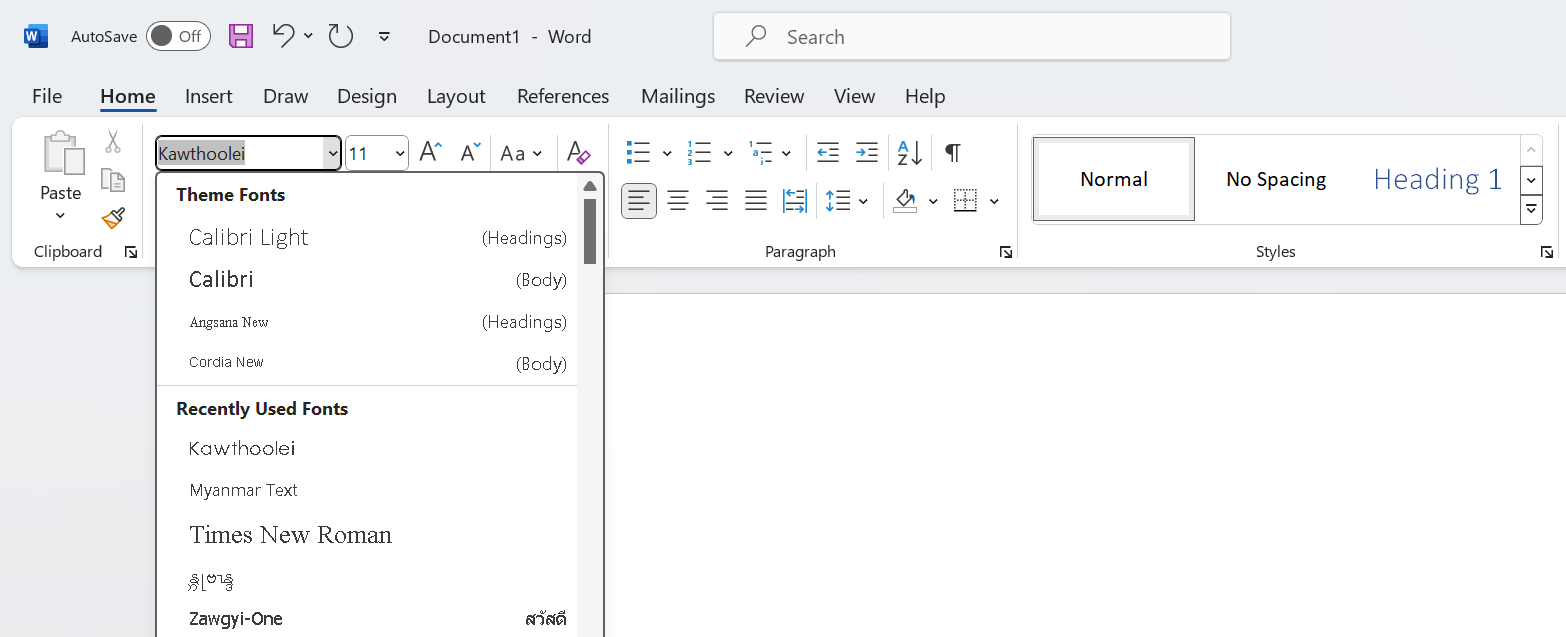
macOS
- Download the TTF files.
- Install via Font Book: double-click each TTF → Install Font.
- Verify in Font Book → All Fonts and in your apps.
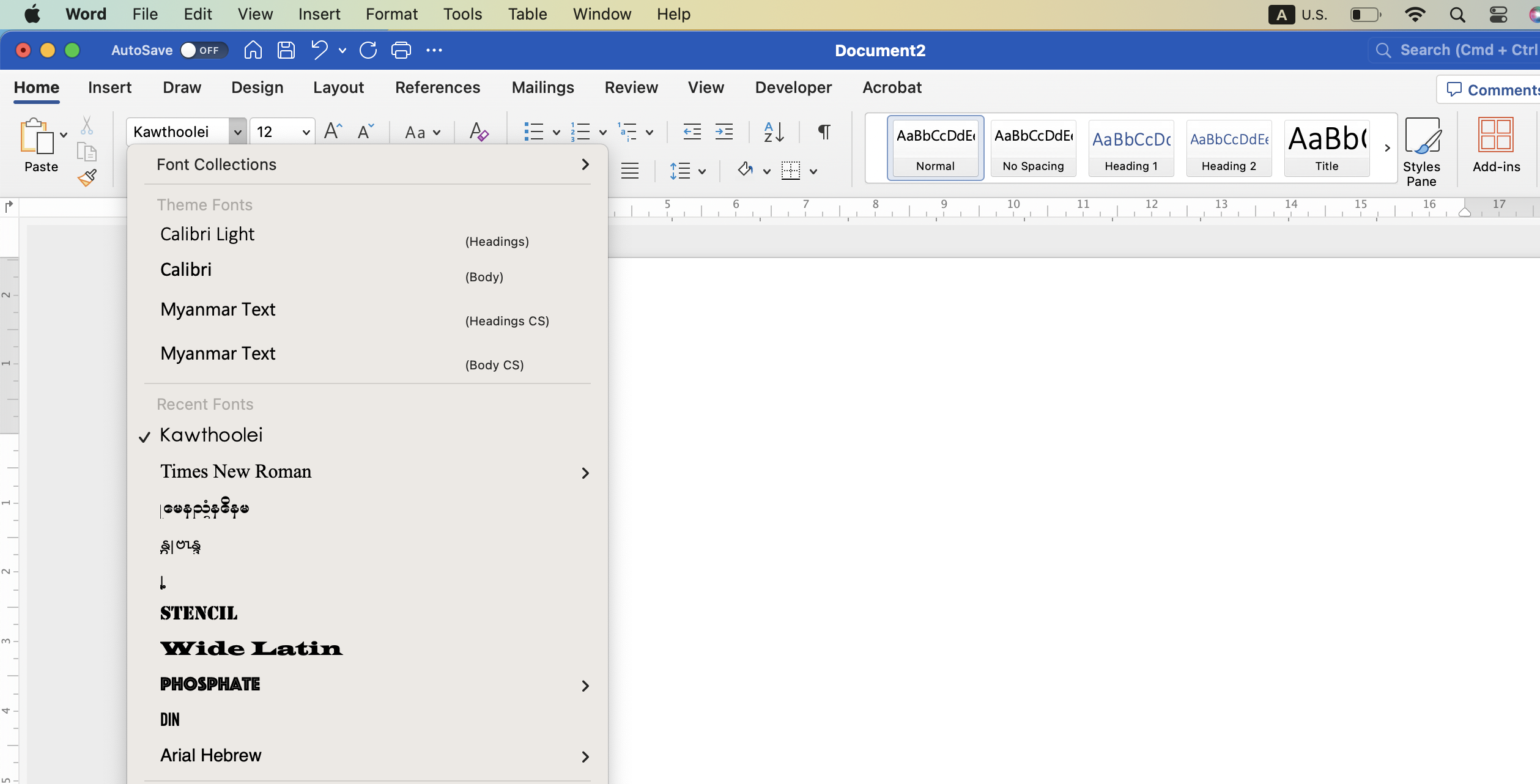
Canva (OTF uploads)
- Download Kawthoolei-1.2-Regular.otf and/or Kawthoolei-1.2-Bold.otf.
- In Canva, open Brand Kit → Brand Fonts → Upload a font.
- Select the OTF and accept Canva’s terms.
Tip: After installing fonts, restart apps (Word/Excel/PowerPoint/browsers) so they load the new fonts.
Keyboards Download and Install
Windows (Sgaw Karen & Eastern Pwo Karen)
- Download the ZIP installer for your variant.
- Extract the ZIP.
- Right-click the installer → Run as administrator → finish the wizard.
- Enable: Settings → Time & Language → Language & Region → Preferred languages → select your language → Add a keyboard → choose Kawthoolei or Eastern Pwo Karen.
- Switch layouts with Win + Space.
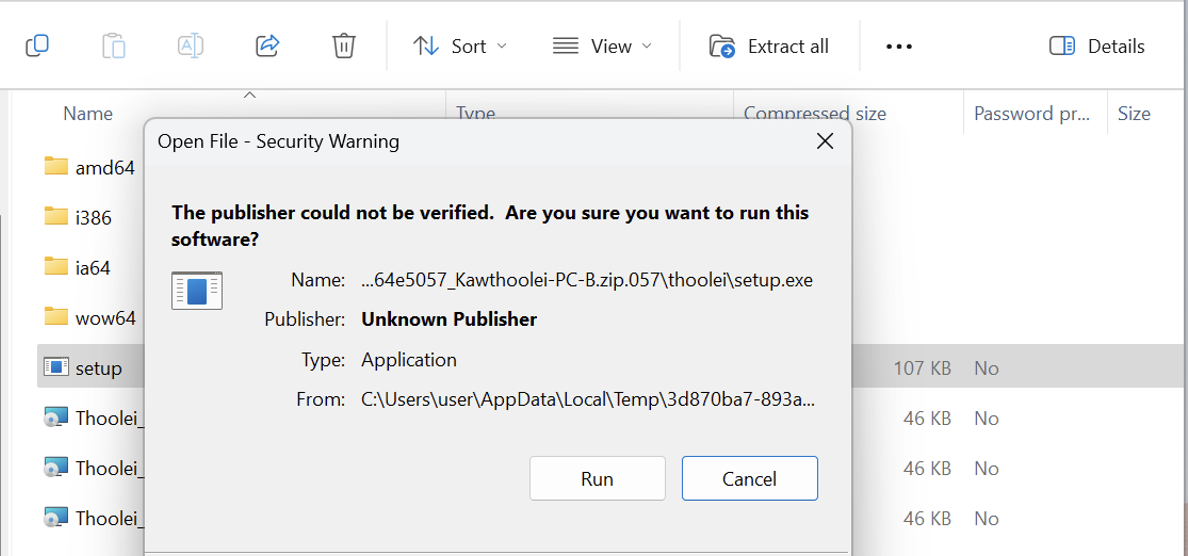
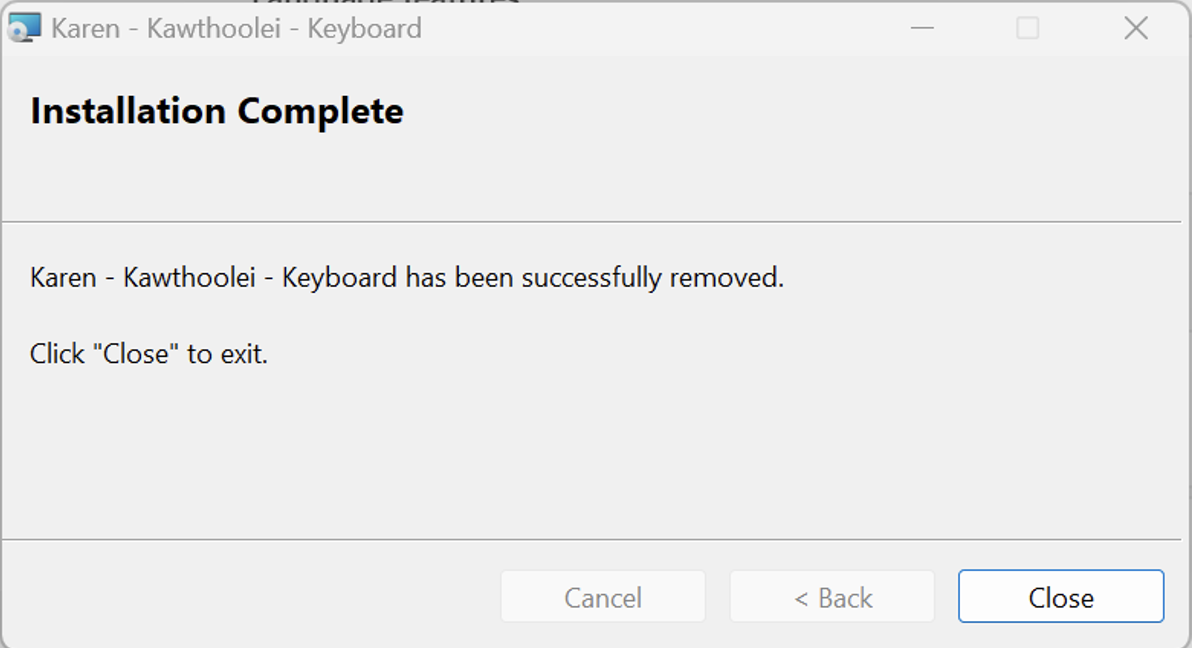
macOS (Sgaw Karen & Eastern Pwo Karen)
- Download the DMG installer.
- Open the .dmg → follow installer (or copy to /Library/Keyboard Layouts if prompted).
- Enable: System Settings → Keyboard → Text Input → Input Sources → + → add your layout.
- Switch via menu-bar input menu or Control + Space.
Step 1
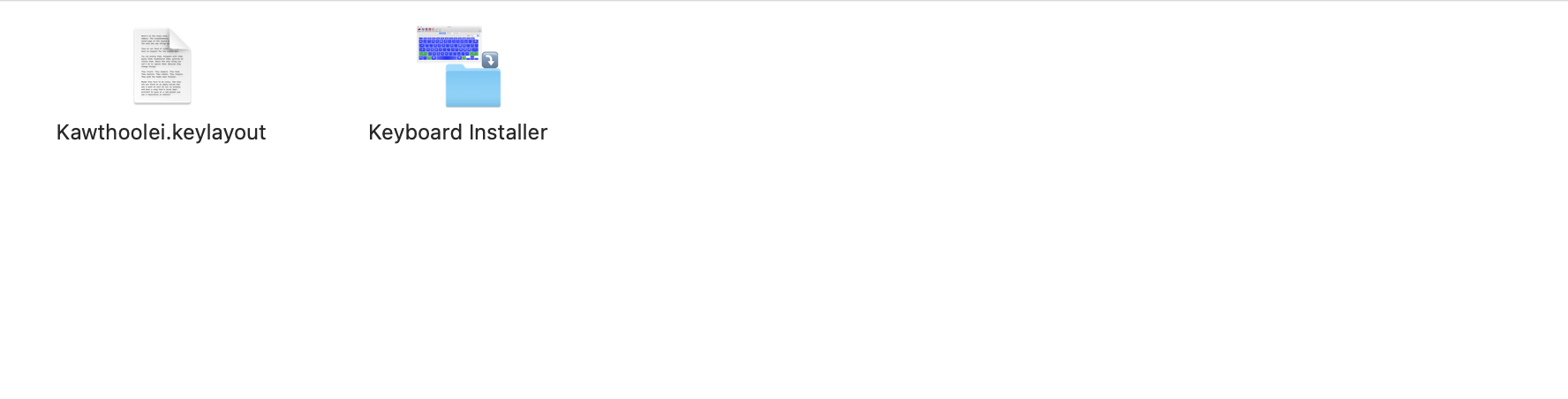
Step 2
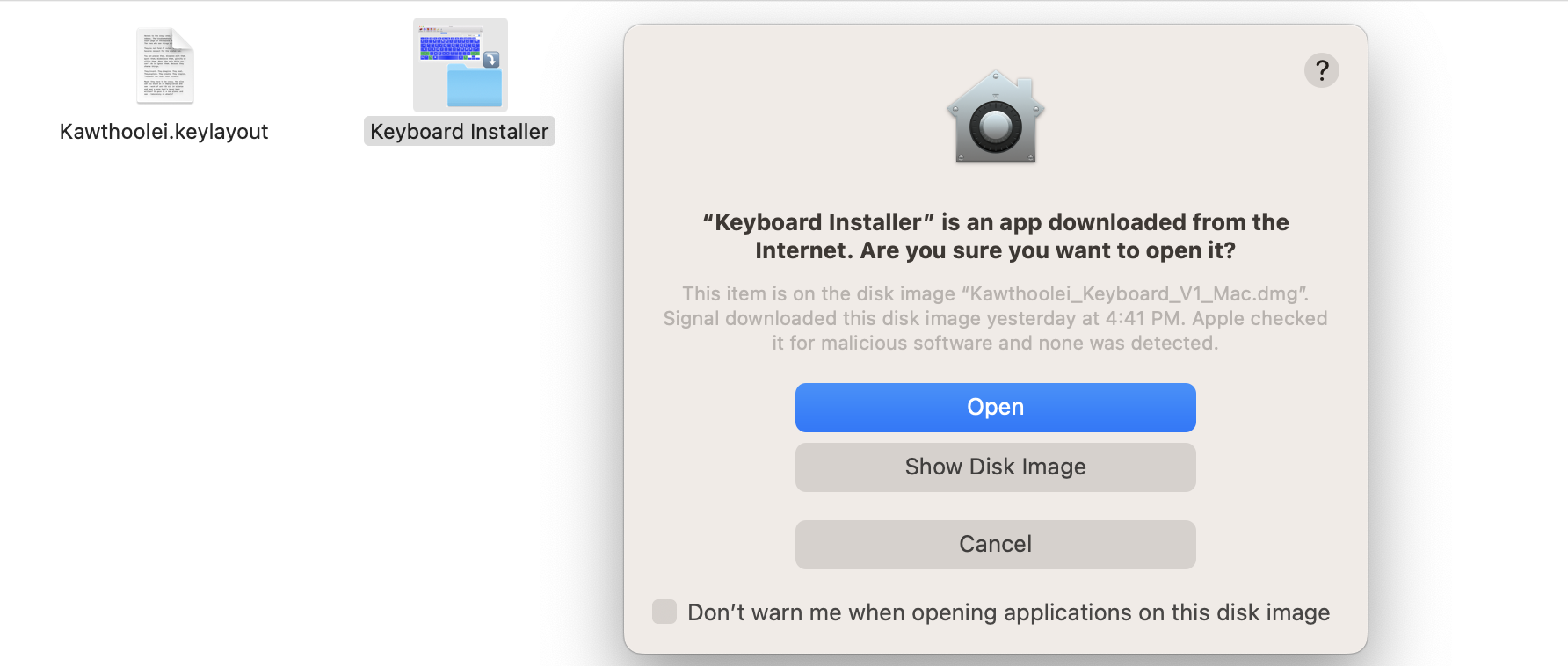
Step 3
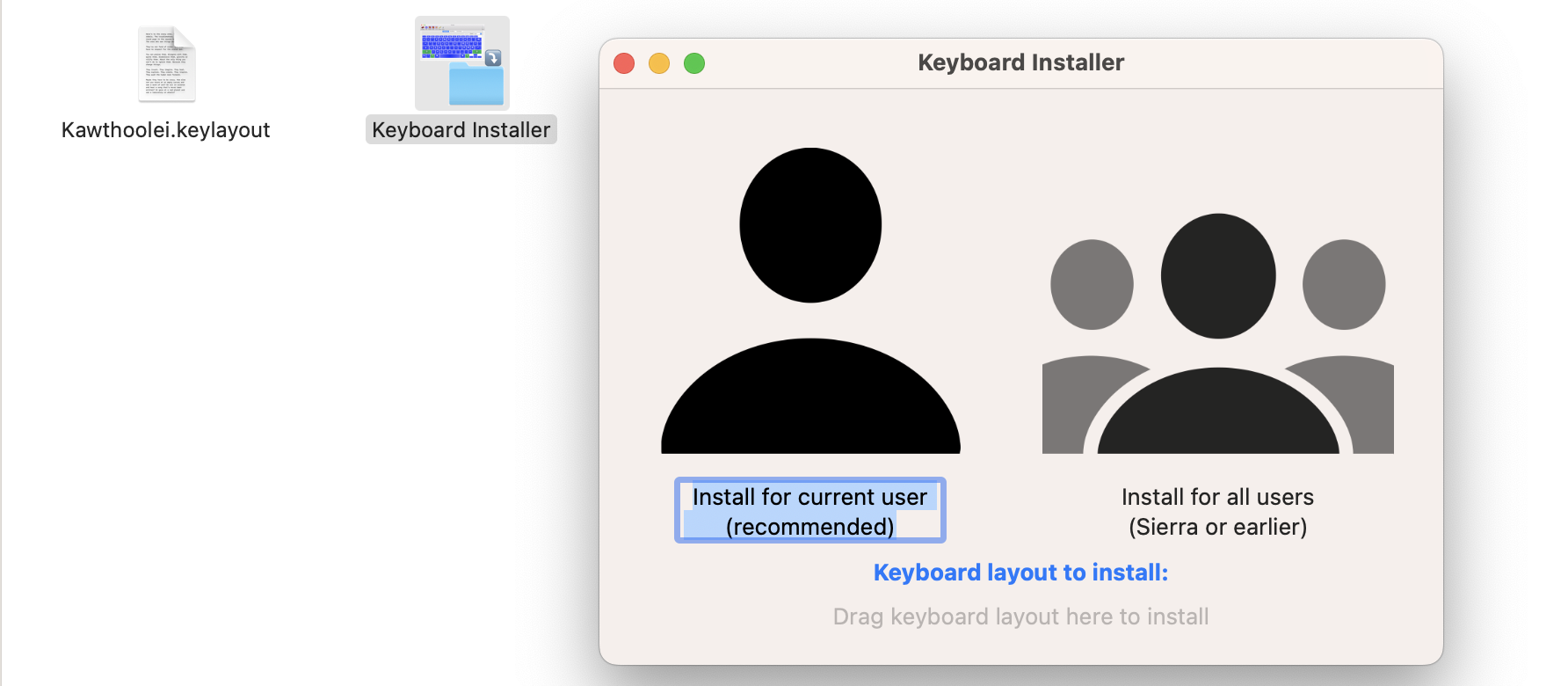
Step 4
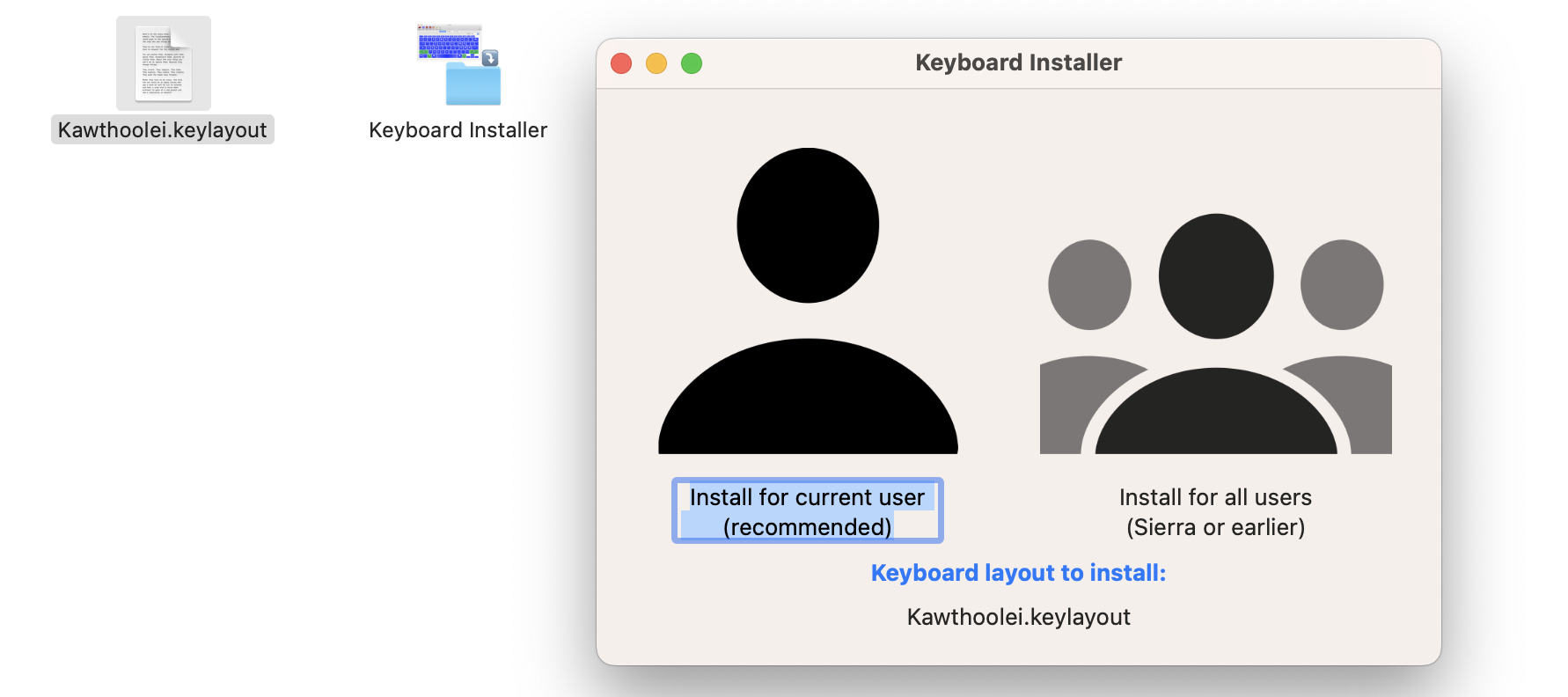
Keymagic — Install S’gaw Karen & Eastern Pwo Karen
Use Keymagic to type Karen scripts on Windows. Install Keymagic once, then import each keyboard layout (.km2).
Downloads
| Variant | Package | Link |
|---|---|---|
| S’gaw Karen — Kawthoolei | KSW-Kawthoolei.zip | Download |
| Eastern Pwo Karen — Kawthoolei | Eastern-Pwo_kjp.km2 | Download |
Note: Extract
KSW-Kawthoolei.zipto get a.km2file before importing.
Step 1 — Install Keymagic (one time)
- Download and run the Keymagic installer (Windows).
- Complete the setup. You should see a Keymagic icon in the system tray (near the clock).
- If you don’t see it, open Start → search Keymagic.
Step 2 — Import the S’gaw Karen layout
- Extract
KSW-Kawthoolei.zip→ you should get a file likeKSW-Kawthoolei.km2. - Right-click the Keymagic tray icon → Manage Layouts (or Import Layout).
- Click Import/Add → select
KSW-Kawthoolei.km2→ Open → Save/OK. - Activate it: taskbar input menu → Keymagic → S’gaw Karen — Kawthoolei
(or press Win + Space until it’s selected). - Test in Notepad/Word.
Step 3 — Import the Eastern Pwo Karen layout
- Download
Eastern-Pwo_kjp.km2. - Keymagic tray icon → Manage Layouts → Import/Add → choose
Eastern-Pwo_kjp.km2→ Save/OK. - Activate: taskbar input menu (or Win + Space) → Keymagic → Eastern Pwo Karen — Kawthoolei.
- Test in a text editor.
Tips & Troubleshooting
- Squares/tofu: Install a Unicode font (e.g., Kawthoolei Regular/Bold or Noto Sans Myanmar), then restart the app.
- Wrong characters / Latin letters: Ensure the Keymagic layout (not OS English) is active in the taskbar.
- Layouts not showing: Reopen Keymagic. Confirm they appear under Manage Layouts, then toggle with Win + Space.
- Remove a layout: Keymagic tray icon → Manage Layouts → select the layout → Remove/Delete.
Other platforms: Keymagic targets Windows. For macOS/iOS/Android, use the platform keyboards in the Keyboards section above.
Android
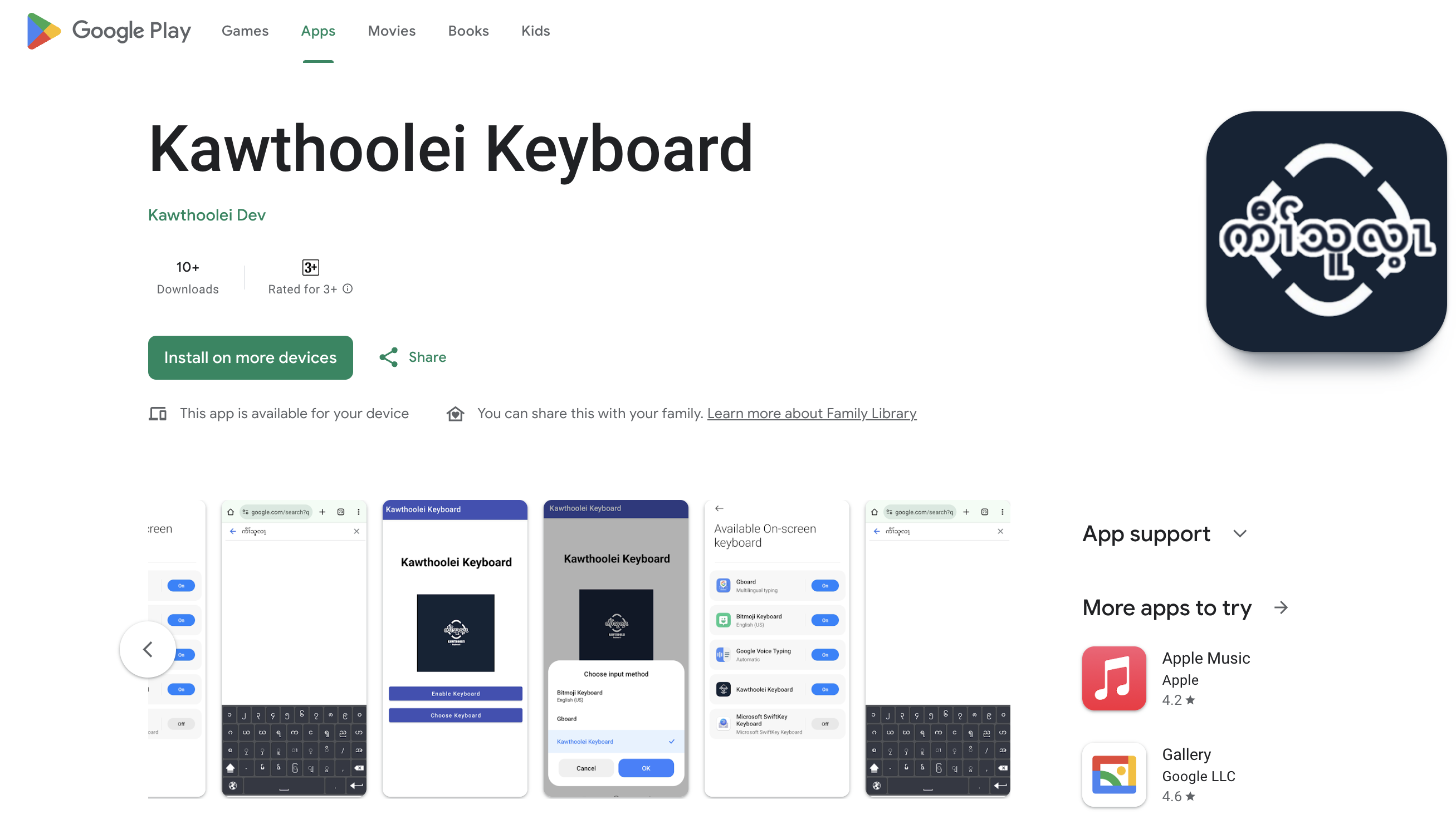
- Open Google Play Store and search Kawthoolei Keyboard.
- Install → open the app.
- Enable via Settings → System → Languages & input → On-screen keyboard.
- Set Kawthoolei Keyboard as default.
iOS

- Open App Store and search Kawthoolei Keyboard.
- Get → open the app.
- Enable: Settings → General → Keyboard → Keyboards → Add New Keyboard… → Kawthoolei.
- Allow Full Access if prompted (for advanced features).
Remove a macOS layout: Go to ~/Library/Keyboard Layouts and delete the Kawthoolei layout file, then remove it from Input Sources.
Online Converter
Convert snippets instantly in your browser.
- Select Source Font (KNU, NewKaren, Saw Ka Nyaw, Saw cfcr000).
- Paste into Source Text.
- Copy from Karen Unicode Output.
- Zoom for readability, Clear to reset.
If characters look wrong, the source might be mis-identified or mixed. Try another source or clean the text.
File to File Converter
Convert full Word (.docx) and Excel (.xlsx) files.
Features
- Convert Word and Excel documents
- Progress bar, success/error toasts
- Clear selection and re-upload quickly
Steps
- Select Excel or Word.
- Upload a file (≤ ~5 MB recommended for browser performance).
- Click Convert and Download.
- On success, the converted file downloads automatically.
- Click Clear to process another file.
Offline Converter Installation
- Download the installer ZIP from the downloads page.
- Run the installer and follow the wizard.
Run the Installer:
- Double-click the setup file.
- Follow on-screen instructions.
Step 1
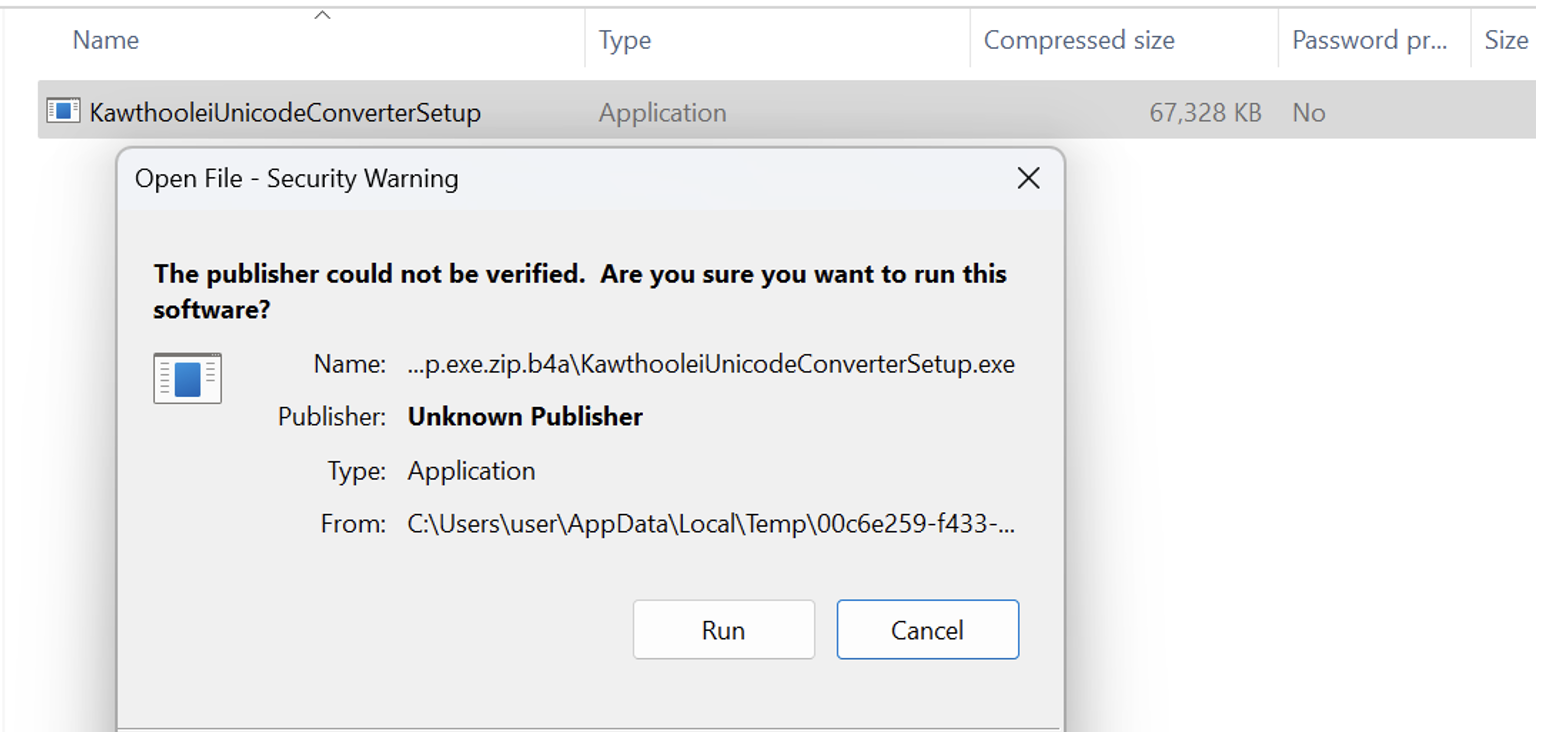
Security prompt on first run. Choose Run to continue.
Step 2
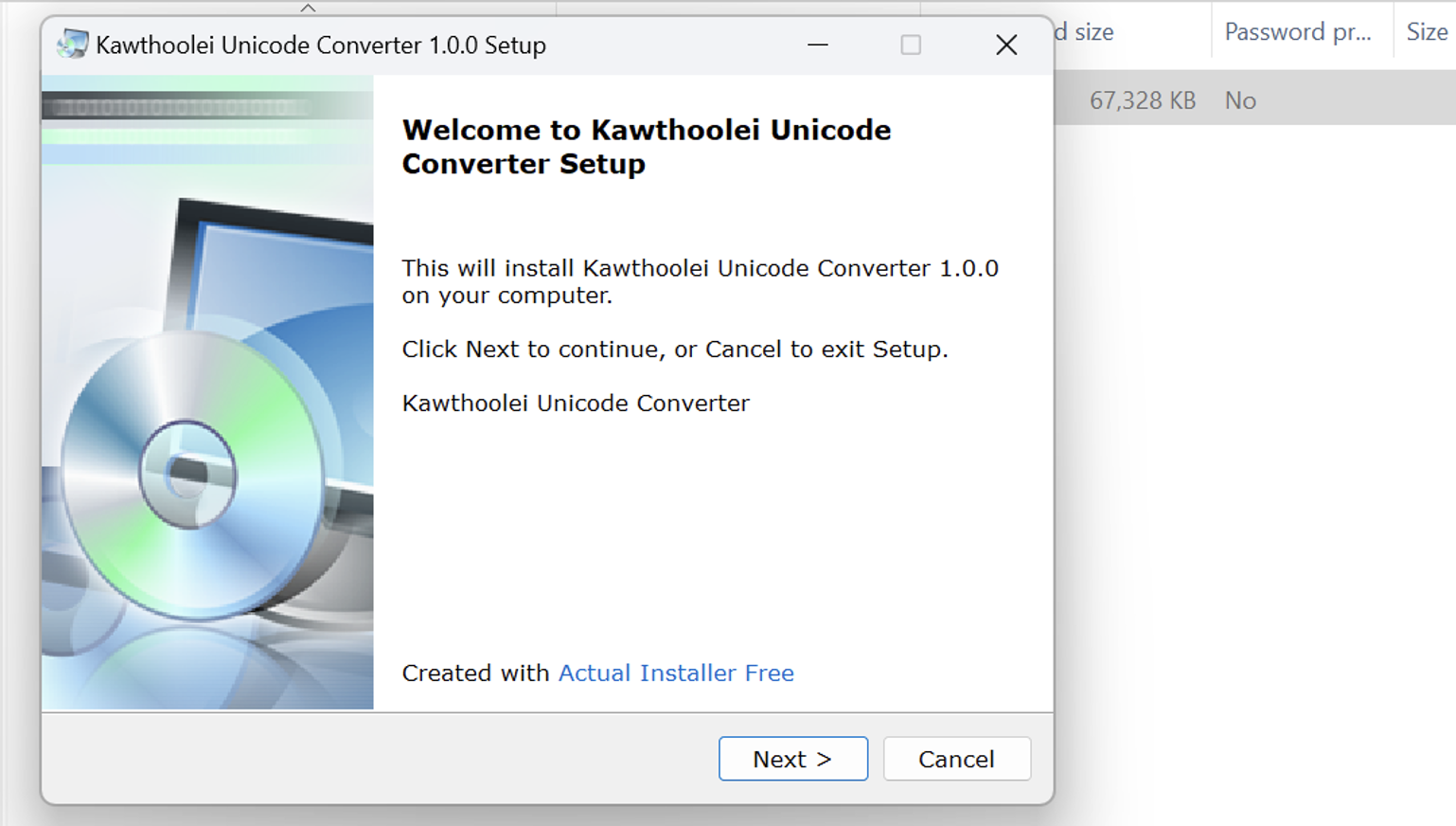
Welcome screen → Next.
Step 3
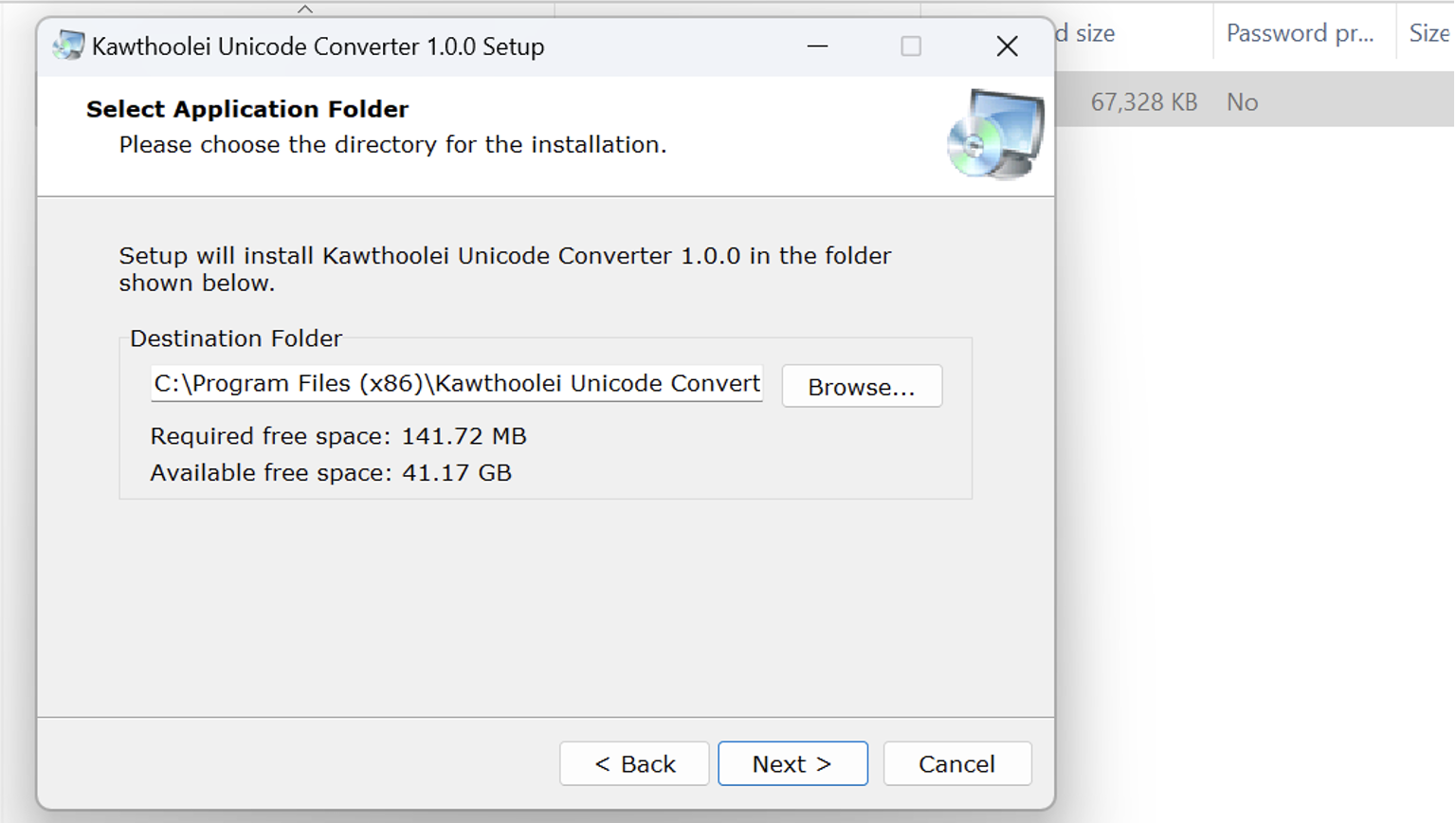
Select destination folder → Next.
Step 4
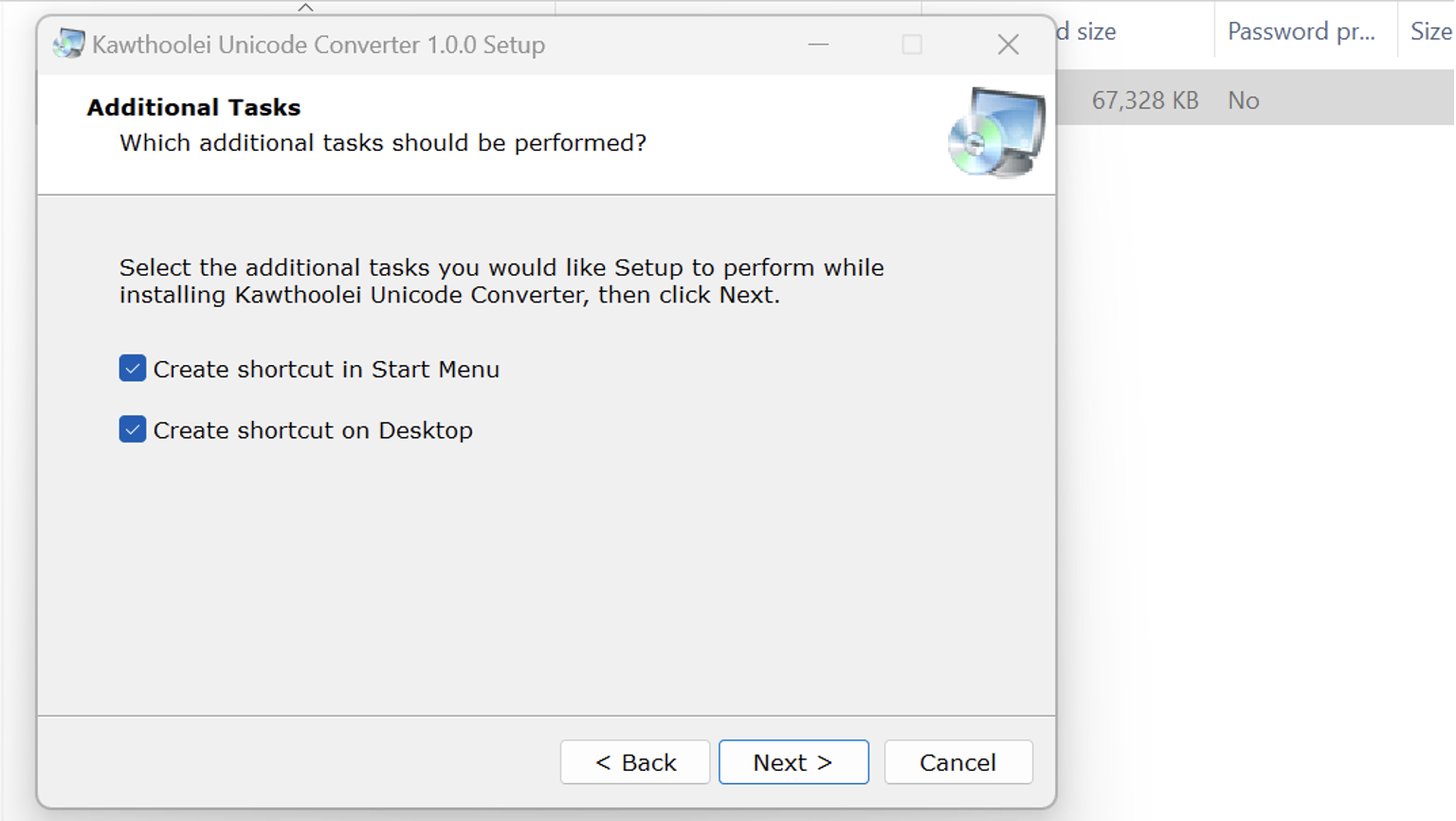
Choose shortcuts → Next.
Step 5
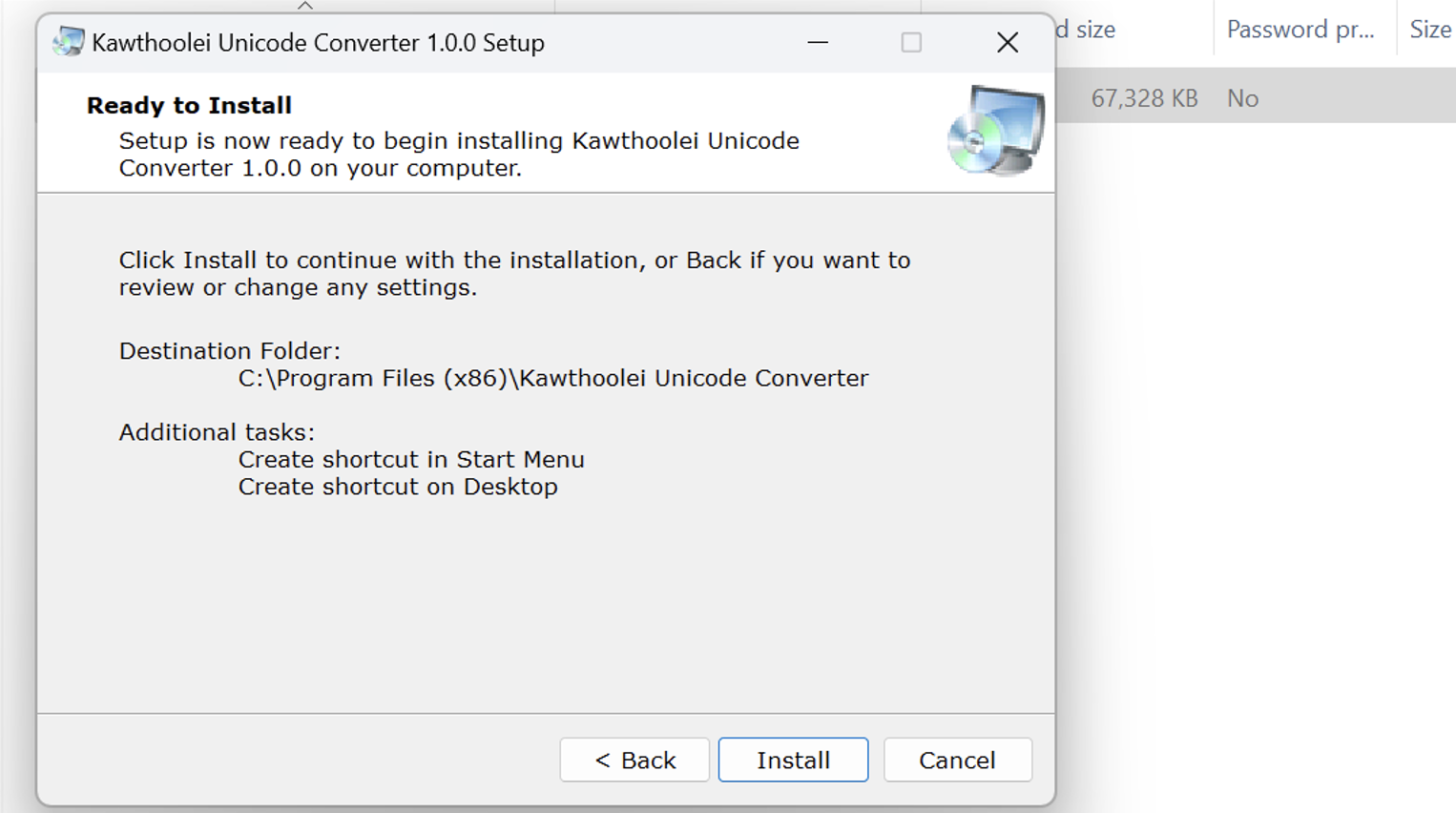
Review settings → Install.
Step 6
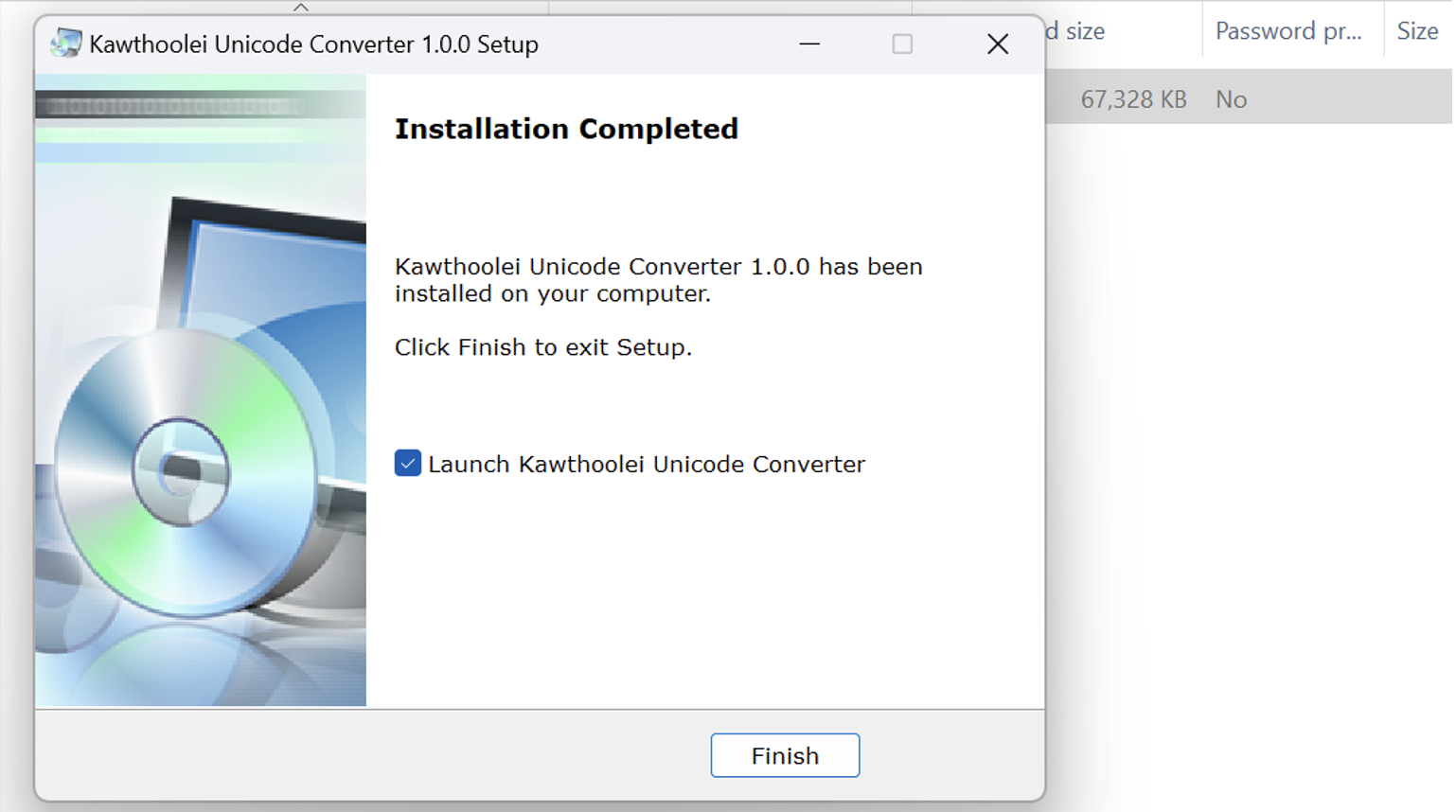
Click Finish. Optionally launch the converter.
Usage
1. Open the Application
- Launch from Start menu or desktop.
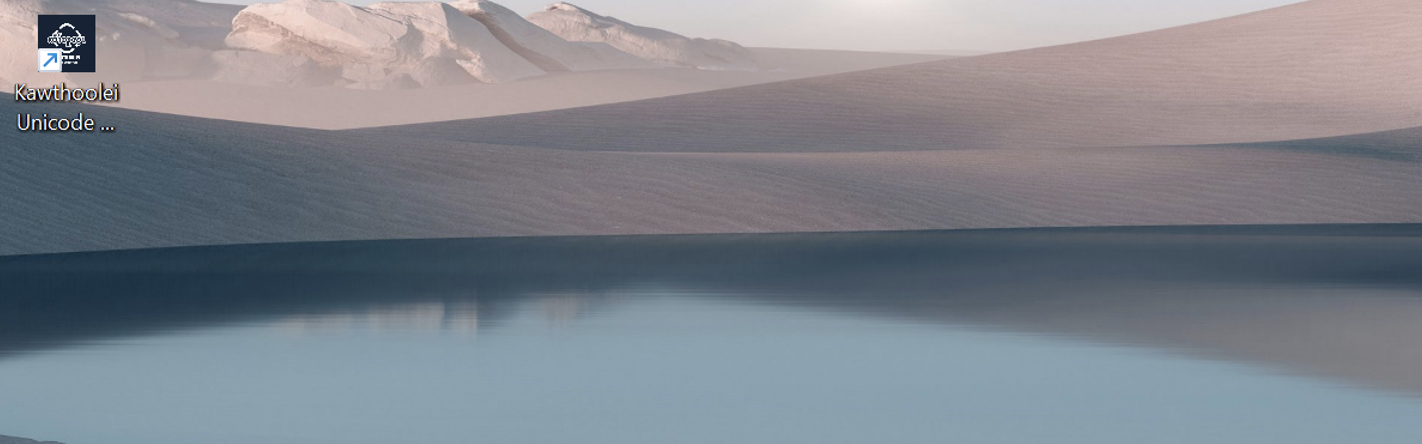
2. Choose Source Font
- Select KNU, NewKaren, Saw Ka Nyaw, or Saw cfcr000 tab.
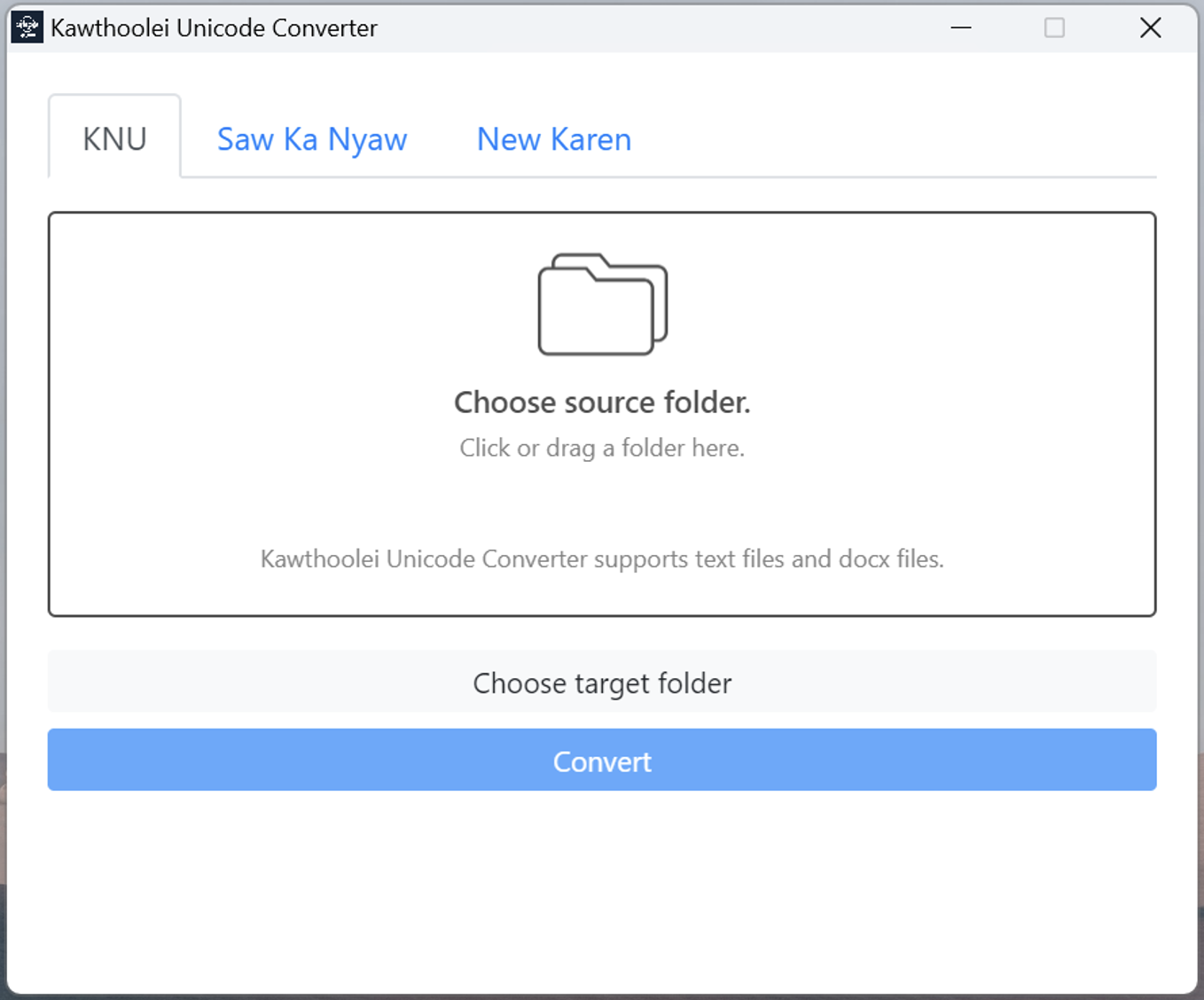
-
Select source folder → choose files to convert.
-
Select target folder → where output will be saved.
-
Click Convert and wait for completion.
Keep originals safe: Use separate source/target folders to avoid overwriting and to compare results.
Typing Tutors
Build speed and accuracy with Kawthoolei layouts.
Practice areas
- Home row & mapping for Sgaw and Eastern Pwo Karen
- Digraphs/marks and modifier sequences
- Common words/sentences
Exercises
- Key warm-ups (5–10 min per row)
- Word/phrase repetition (track WPM & error rate)
- Dictation from audio/printed text
- Error drills for your top 5 weak keys
Create lessons
- Prepare short
.txtpassages in Kawthoolei Unicode; import into any typing app that supports custom text.
Troubleshooting
Fonts
- Squares / tofu → Apply a modern Unicode font (Kawthoolei, Noto Sans/Serif, Inter).
- Not appearing → Restart the app; on Windows, install for all users; on macOS, verify in Font Book.
- Myanmar text changes automatically → Disable font substitution; clear app cache; manage with FontBase/NexusFont; reinstall fonts.
Keyboards
- Not showing → Ensure layout is added to Input Sources (macOS) or Add a keyboard (Windows).
- Remove macOS layout → Go to
~/Library/Keyboard Layoutsand delete the file, then remove it in Input Sources.
Converters
- Wrong characters → Wrong source encoding selected or mixed encodings; retry with correct source.
- Large files slow/fail → Split files or use the Offline Converter.
Privacy Note
We do not store any data. All text entered and converted using the Kawthoolei Font Converter is processed locally on your device. No information is sent to our servers or any third parties.

